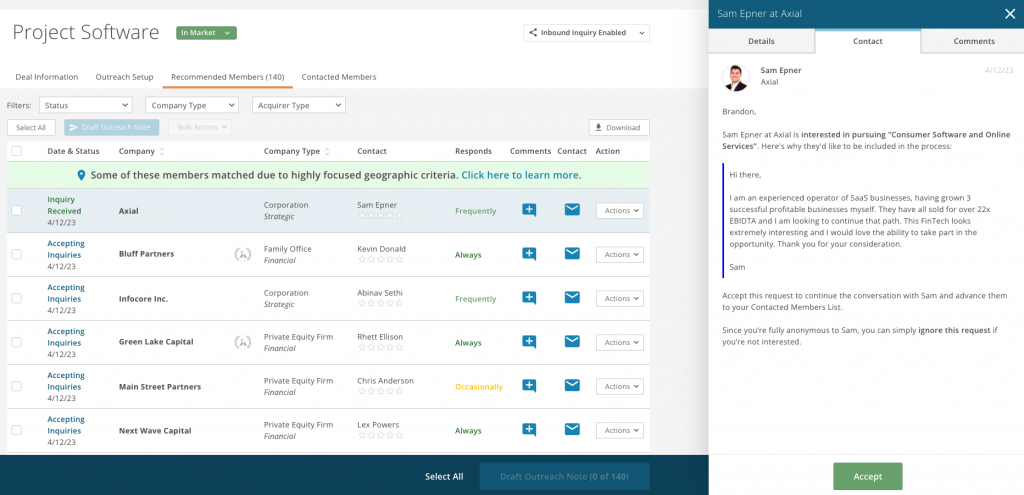Once you’ve completed setting up a sell-side project, Axial will intelligently generate a list of recommended buy-side members. If you need help setting up your sell-side project, please see “How do I market a deal on Axial?”.
The Axial platform presents you with Recommended Members to reach out to, and all will have active investment criteria that match your sell-side project. The recommendations are based on the following criteria:
- Transaction Type & Details
- Project Headline and Description
- Industry
- Location
- Financials
By default, your project’s status is “Not Shared” – which is to say that none of these members are aware they have been recommended for your project. While the project’s status is “Not Shared”, the only people with visibility into its existence are you and members of your team.
How do you share the teaser?
On Axial, you have control over how your deal is shared to Recommended Members. When you create a new project, the default outreach method is for you to select the members on the list you’d like to contact, and explicitly reach out to them either one by one, or many at once. This allows you to review each profile and even customize your messaging to each as you go.
Manually share a teaser
From Recommended Members you can click into each row to discover the specifics about each recommended members, their firm, and why you matched. If, after reviewing the firm’s details, you’re ready to share your teaser with them, go to the bottom of the sidebar and click the “Contact” button.
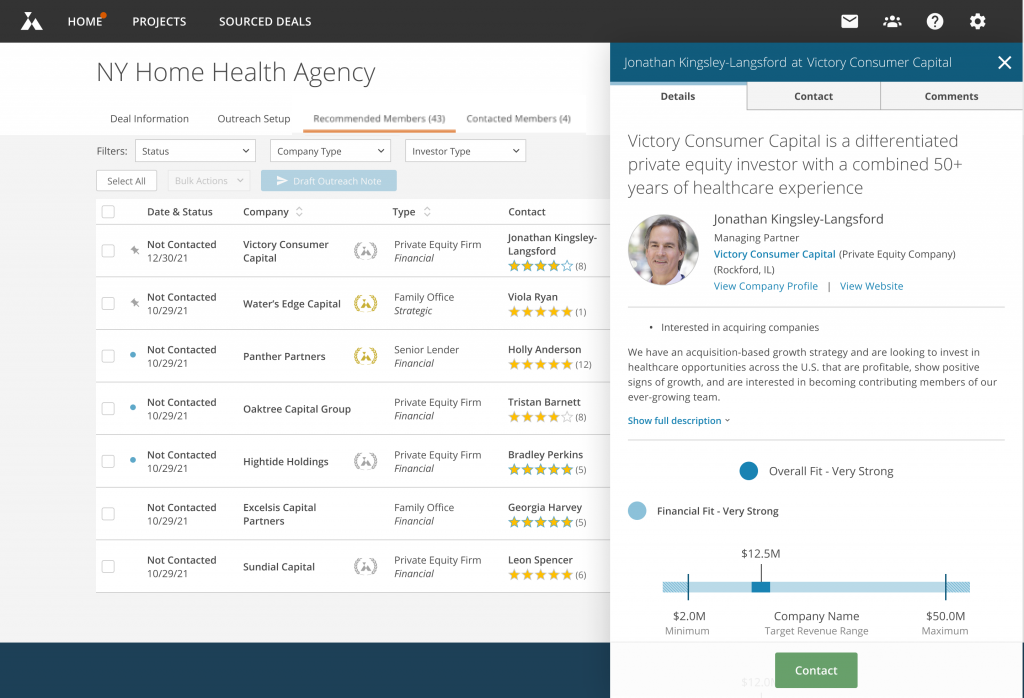 Click on a row on Recommended Members to see all details
Click on a row on Recommended Members to see all details
After you share the teaser, the recipient will then move to the Contacted Members tab and your Project’s status will update from “Not Shared” to “In Market”. The project’s status will remain “In Market” until you otherwise update it.
Share the teaser with multiple members at once
You can share the teaser with multiple members at a time (each one will get their own unique message thread, of course). First, check the box next to each firm you’d like to contact. Or, to send to the entire list, click “Select All”.
Next, click one of the “Draft Outreach Note” buttons located above your recommendations list or at the bottom of the page.
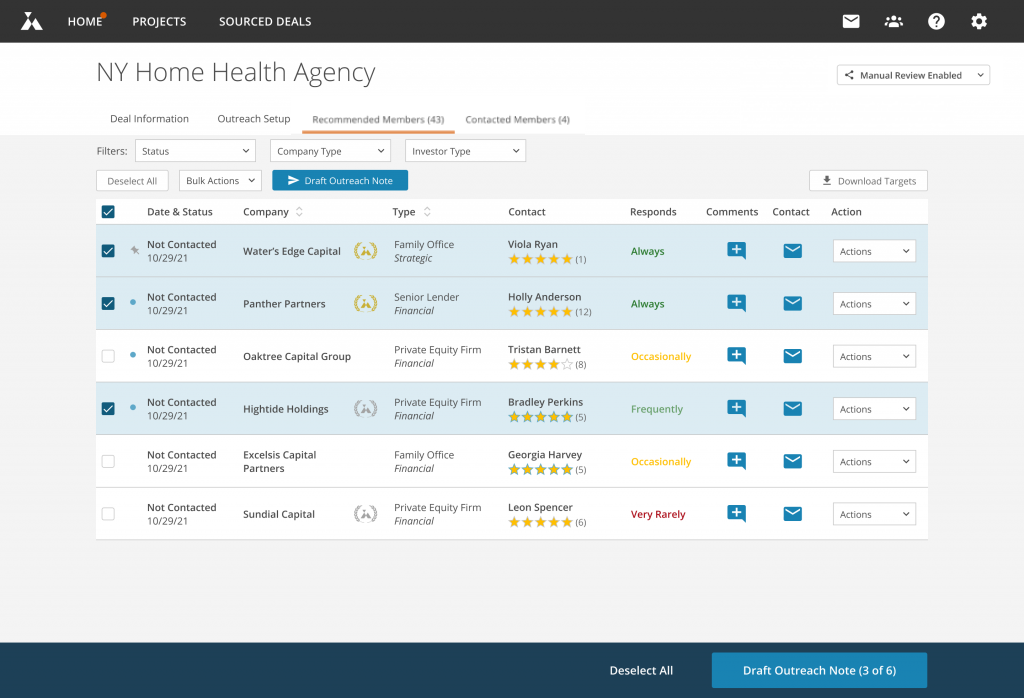 Use the checkboxes to share your teaser with multiple members at once
Use the checkboxes to share your teaser with multiple members at once
Any firm with which you’ve shared the teaser will move to the Contacted Members list, where you can track your progress with them and move through next steps, like sharing the CIM and monitoring which firms have pursued, declined, or signed an NDA for your deal. Additionally, you can update the status for any of your contacted members (and many at once using the Bulk Actions menu). These status changes are private to your firm and will not be shared with your contacted members.
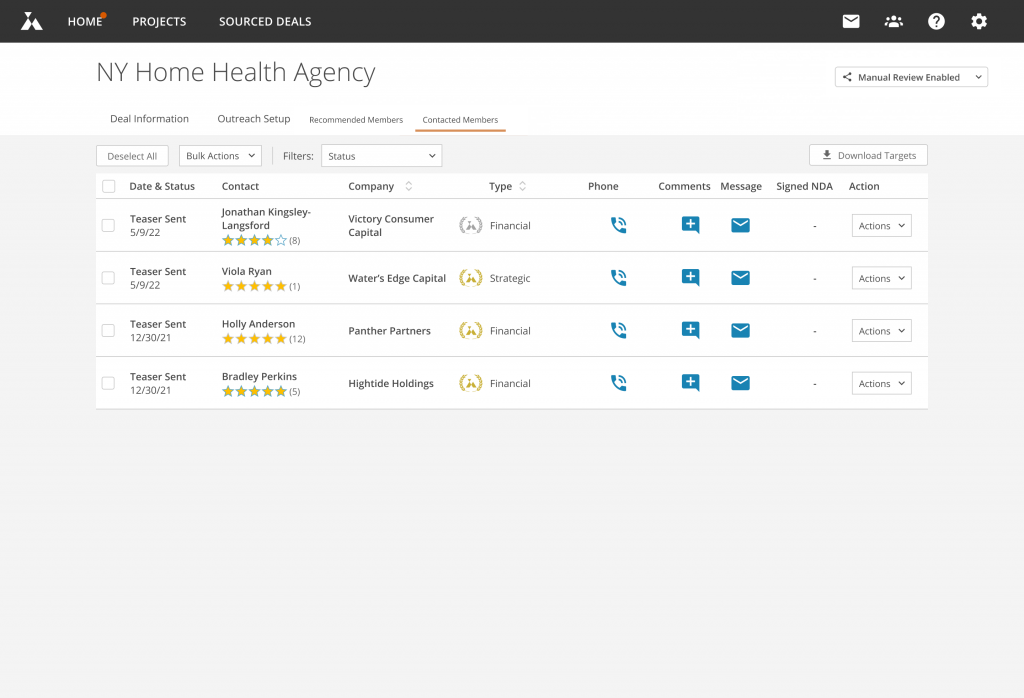 Contacted Members shows all the members with whom you’ve shared your teaser
Contacted Members shows all the members with whom you’ve shared your teaser
Replying to Interest (Pursuits)
Members who receive access to your Project will “pursue” if interested in discussing it further. If you did not include an NDA, you’ll You’ll receive an email notification each time your Project is pursued so you can know when it’s time to follow up. Be responsive to these members to optimize your results. If you did include an NDA, Axial will alert you instantly about the first pursuit, but subsequent pursuits will be mentioned in your twice-weekly Activity Summary email, so as not to clog your inbox when no action is needed on your end.
You can respond to pursuits either by replying directly to pursuit notification emails you receive or through the Axial platform on your Project’s Contacted Members list. Members who have pursued will have the status of “Pursued”, “NDA Received”, “NDA Viewed”, or “NDA Signed”. You can send messages to follow up with them using the Message icon in each row.
Receive Inquiries from Recommended Members
After you share the teaser with Recommended Members, your deal becomes available anonymously to the rest of the list and any other future recommendations that match your project as long as it remains “In Market”. (If there are any recommendations you’d rather not even see your anonymized deal information, you can simply remove them from the list.)
Upon viewing the deal information, those members will then be able to draft and send you custom inquiries, expressing interest and even making the case for why they’d like to be included in the process.
What does the buy-side see?
At this stage, recommended members will receive a notification that they have the opportunity to inquire on the deal. The information presented only pertains to the deal itself and fully protects your anonymity.
They can then choose to either “Request Access” to the deal, or to “Decline” it.
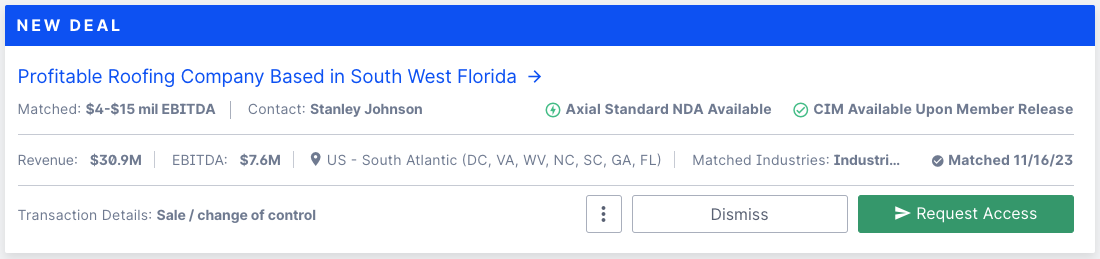 The buyside sees a deal they can request access to
The buyside sees a deal they can request access to
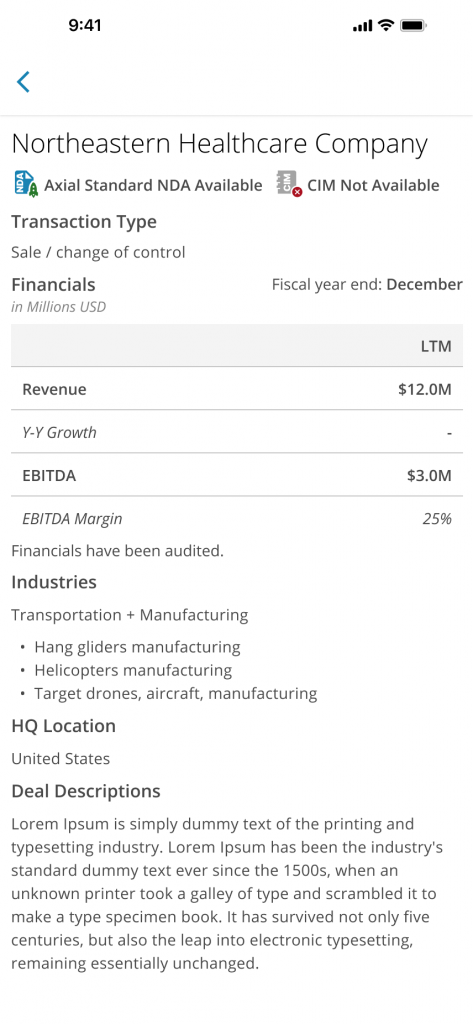 The teaser shows deal information without disclosing your identity
The teaser shows deal information without disclosing your identity
What happens after the buyside sends an inquiry?
You’ll immediately receive the inquiry via email and can choose to “Accept the Request” by clicking the button in the email body or, since you’re fully anonymous to the other member, you can disregard the request entirely if you’re not interested in sharing more information with this particular member.
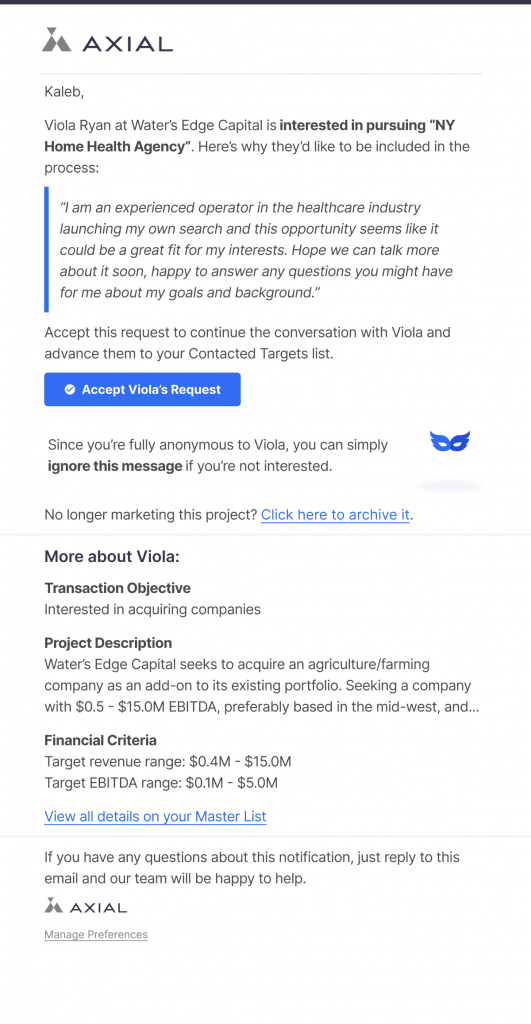
Accept the inquiry request from the email or simply ignore it
You may also accept the inquiry from your Recommended Members page.
After you accept the inquiry, the inquiring member will be notified, and they will advance to the Contacted Members List, where conversations can continue about the deal. Their status will automatically go to “Pursued”, or “NDA Sent” if you’ve included an electronic NDA.
SmartShare
If you decide to enable SmartShare, Axial will intelligently distribute the deal to maximize its total credible interest. Recipients of the deal include, but are not limited to, Recommended Members or referrals from Contacted Members.
SmartShare will remain enabled if you respond to each pursuit or signed NDA within 7 days. Eligible responses include:
- Sending the CIM via Axial
- Sending a message via Axial
- Updating the status of a Contacted Member
For any additional questions on how to share your teaser, please contact help@axial.net.