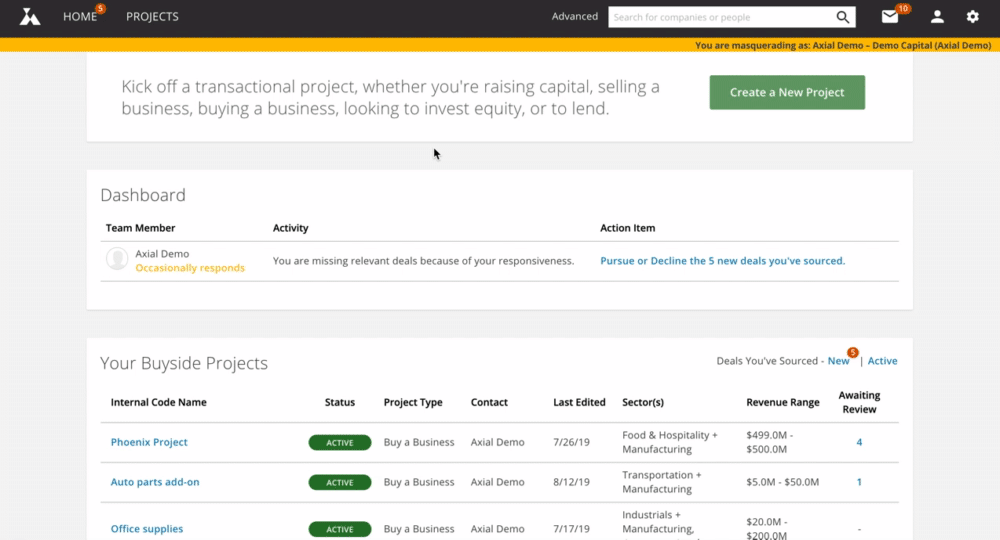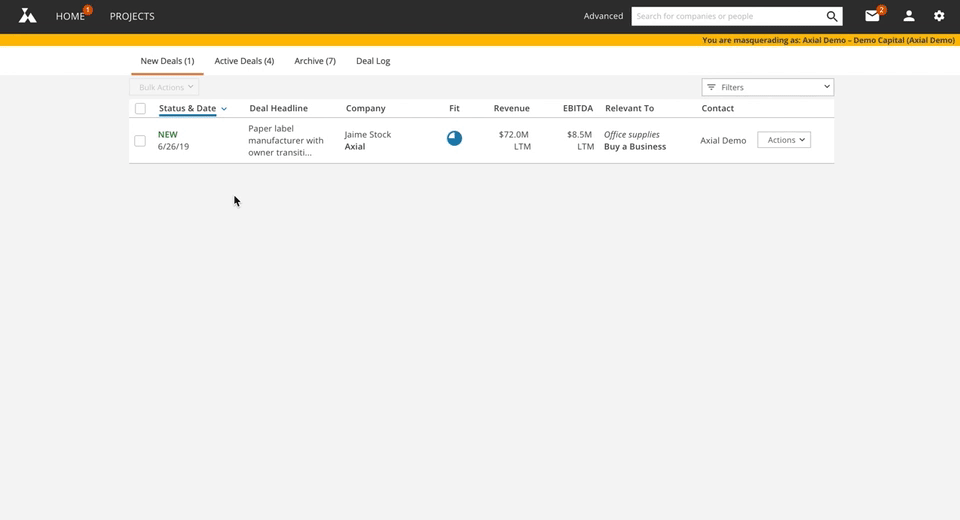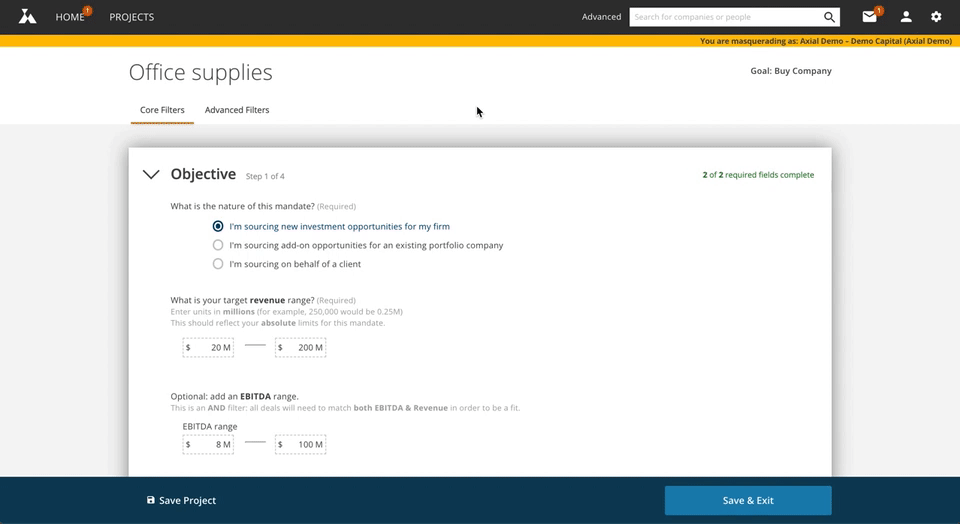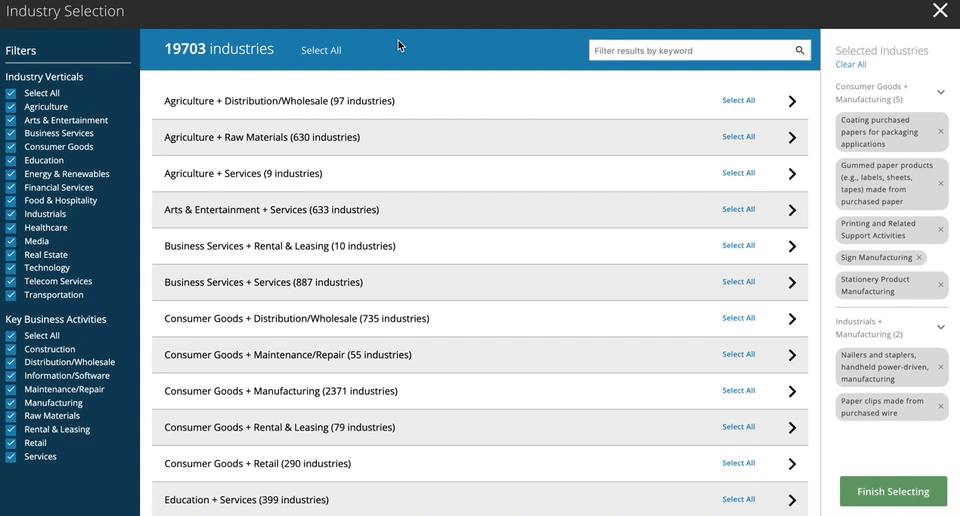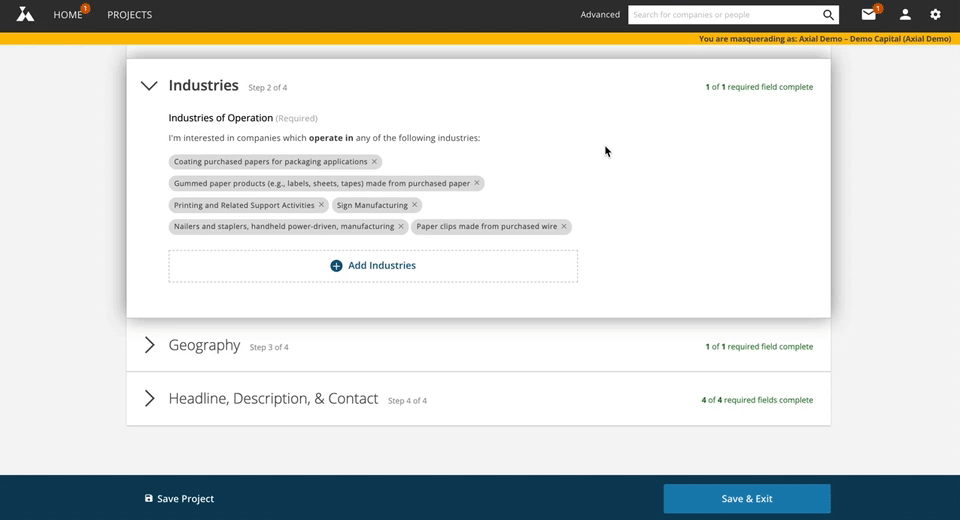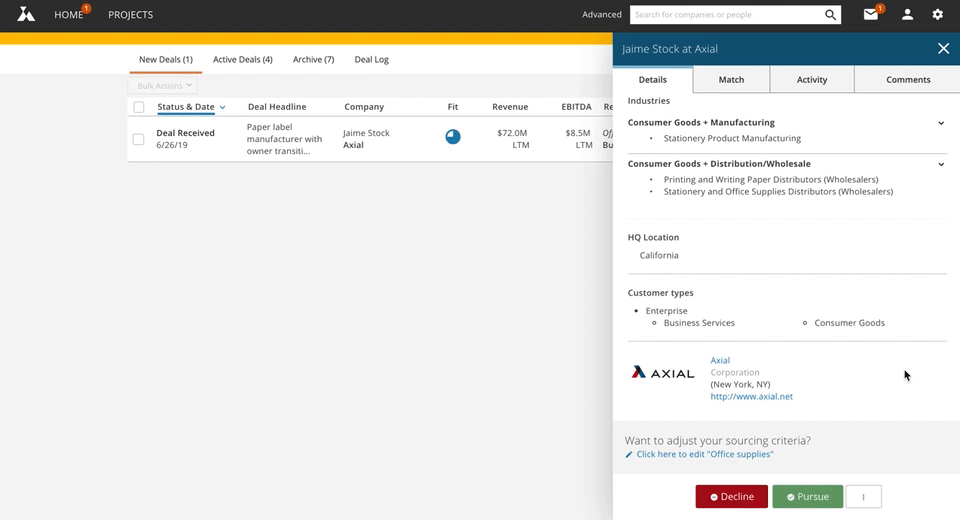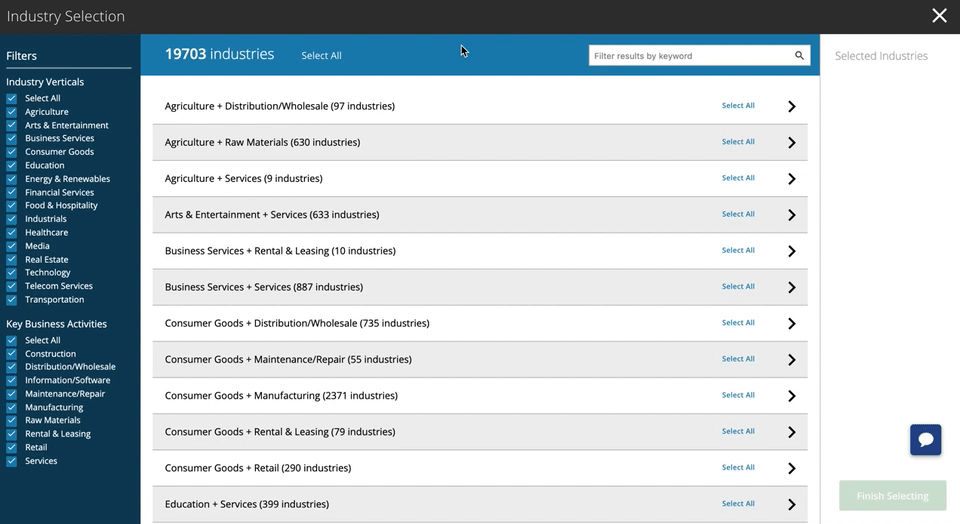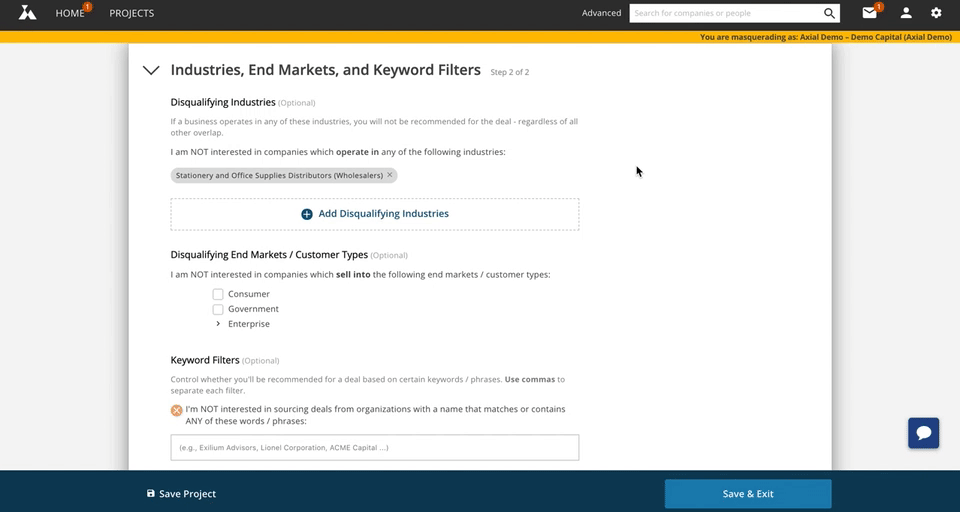The Axial algorithm only matches you with deals that overlap with the criteria you’ve laid out in an active project, so if you’re declining deals based on their industries of operation, there are a few steps you can take to refine your projects:
Head to your Deal Management Tools
Check the Match tab
- The Match tab, which is found on the side panel when you click on a deal in your inbox, will display all industries you’ve selected that overlap with that deal’s classification.
- If the industries in the Match tab are not of interest, you’ll want to Remove Unwanted Industries (Option 1 Below)
- If the industries in the Match tab are of interest, you may want to Add Disqualifying Industries (Option 2 Below)
Option 1: Remove Unwanted Industries
As an example, if you were not interested in Stationery Products companies but matched with this deal, you’d want to remove “Stationery Product Manufacturing” from your project.
You can remove that industry from your project in a few simple steps:
- Highlight and copy that industry and then scroll to the bottom of the match
tab and click Edit Project to open your project in a new window
- Scroll down to the Industries section and click Add Industries to open the Industry Selection tool.
- Paste the industry name in the keyword search bar, click the blue check box to remove that industry, then click Finish Selecting on the bottom right to return to your project.
- Click Save & Exit on the bottom right and you’re done!
Option 2: Add Disqualifying Industries
If the industries in the Match tab align with your criteria, take a look at the Details tab for a full list of industries that the business has been classified as operating in. If any of these industries would negate your interest, regardless of other industry overlap, you can disqualify all future deals where that industry is selected.
Using the same example as above, if you were interested in “Stationery Products Manufacturing” but not interested in any business that both manufactured and distributed stationery products, as this business does, you could add a Disqualifying Industry.
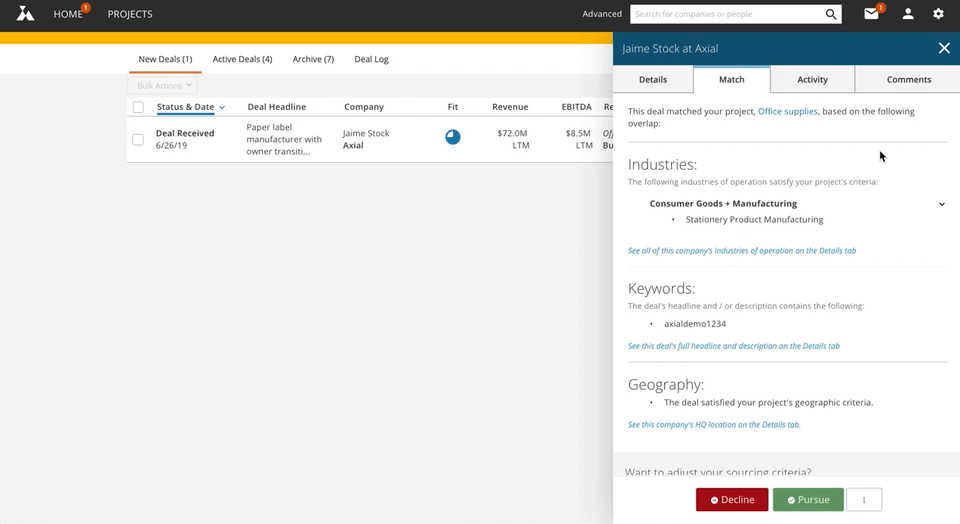
You can add “Stationery and Office Supplies Distributors (Wholesalers)” as a Disqualifying Industry, with the following steps:
- Highlight and copy that industry and then scroll to the bottom of the tab and click “Edit Project” to open your project in a new window.
- Navigate to the Advanced Filters tab, scroll down to Industries, End Markets, and Keyword Filters, and click “Add Industries” to open the disqualifying Industry Selection tool.
- Paste the industry name in the keyword search bar, click the checkbox to disqualify that industry, and then click Finish Selecting on the bottom right to return to your project.
- Click Save & Exit on the bottom right and you’re done!
If you have any questions about your projects, you can always reach us at help@axial.net and we’ll be happy to help.