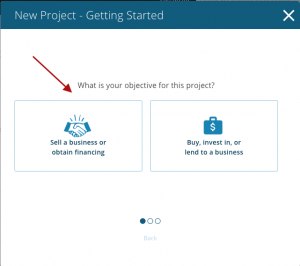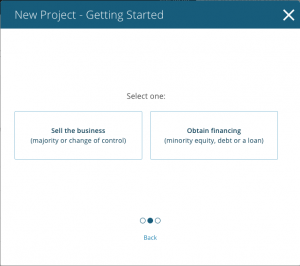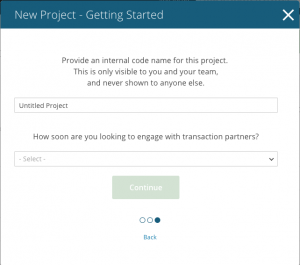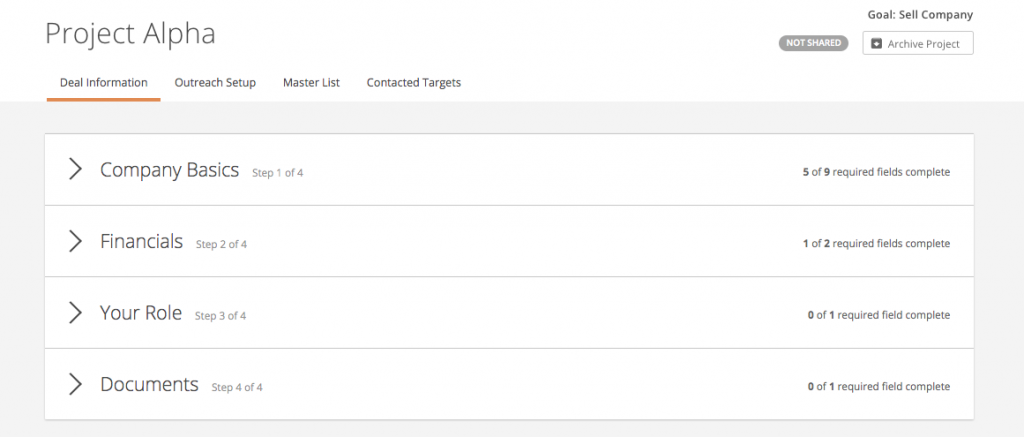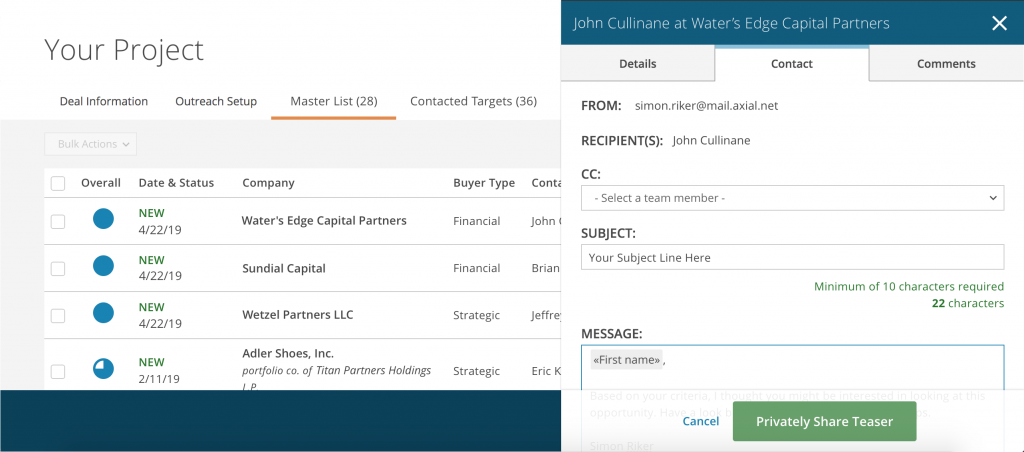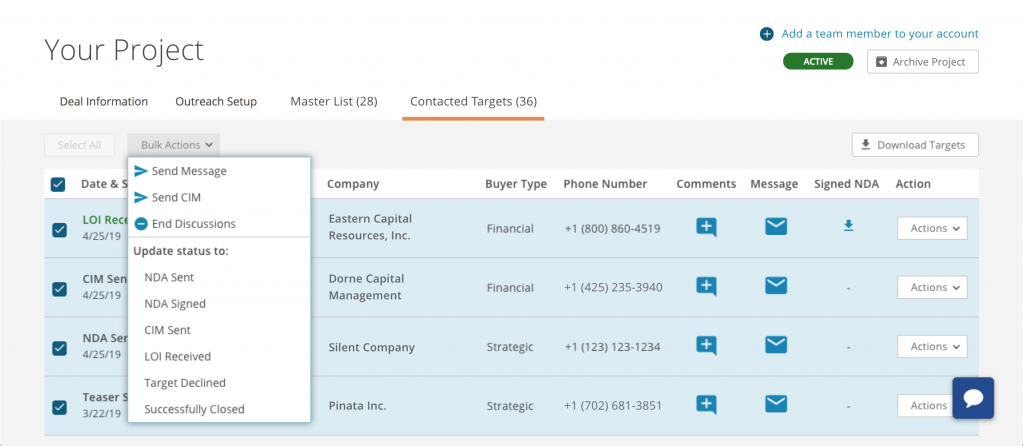If you’re selling a company or raising capital, and are looking to connect with relevant and interested investors, you’ll want to create a Project
A Project helps you manage the entire transaction process from investor research, to deal marketing, document management, and funnel tracking.
Before we get started on how to set up a Project, it’s worth noting that your deal information is always confidential. Only groups who you choose to share an opportunity with will gain access to your teaser.
- Get started by clicking Create a New Project on your Axial Homepage.

- Next, select your objective for the Project and provide an internal code name.
- After clicking Continue, you’ll be prompted to answer a set of questions about the company and its transaction goals. Axial uses this information to generate a teaser, and to match you with relevant buyside groups who have expressed an interest in these types of deals.Keep the following tips in mind to maximize interest in your company:
- Do not use all-caps, exclamation points, hyperbole, or too many adjectives
- Write a detailed description at least 250 words in length
- In your Company Basics section, you can identify the industries the company operates in with the Add Industries button.Select the relevant industry nodes that best encapsulate the business. You can use either the Search feature at the top or the Filter feature on the left to identify appropriate selections.
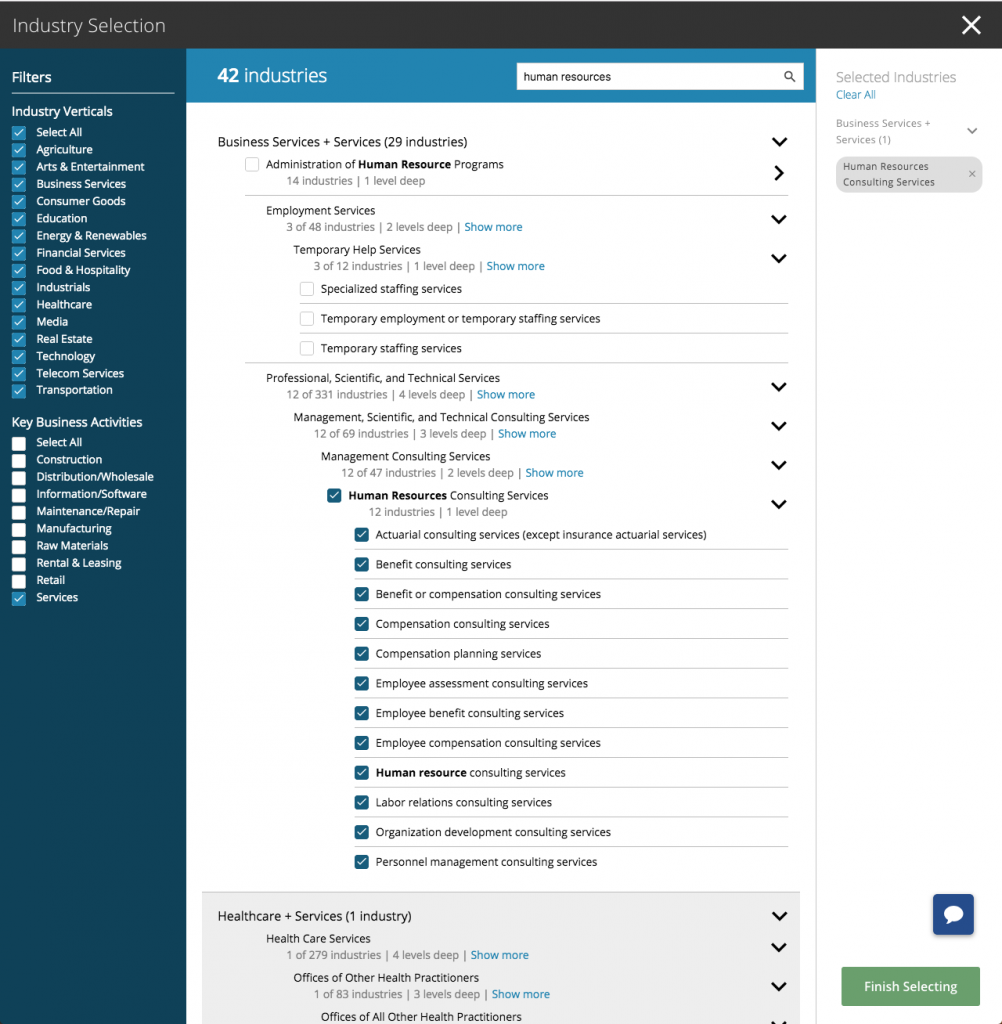
- In the Financials section, first select the month of the company’s fiscal year end, then, input the company’s historical and projected financials.Our matching algorithm only assesses your most recent actual financial data when recommending buyside members, but providing additional data improves the likelihood of groups pursuing your deal.

- Next, indicate your relationship to the company, and whether interested parties will be subject to fees should the transaction close.

- The Documents section allows you to select and manage documents related to the opportunity, including: the ability to upload a custom teaser; selecting whether you’d like to use the Axial standard NDA, your own NDA, or to proceed without; and the option to include a CIM document, which you can later choose to share with groups that pursue your deal.
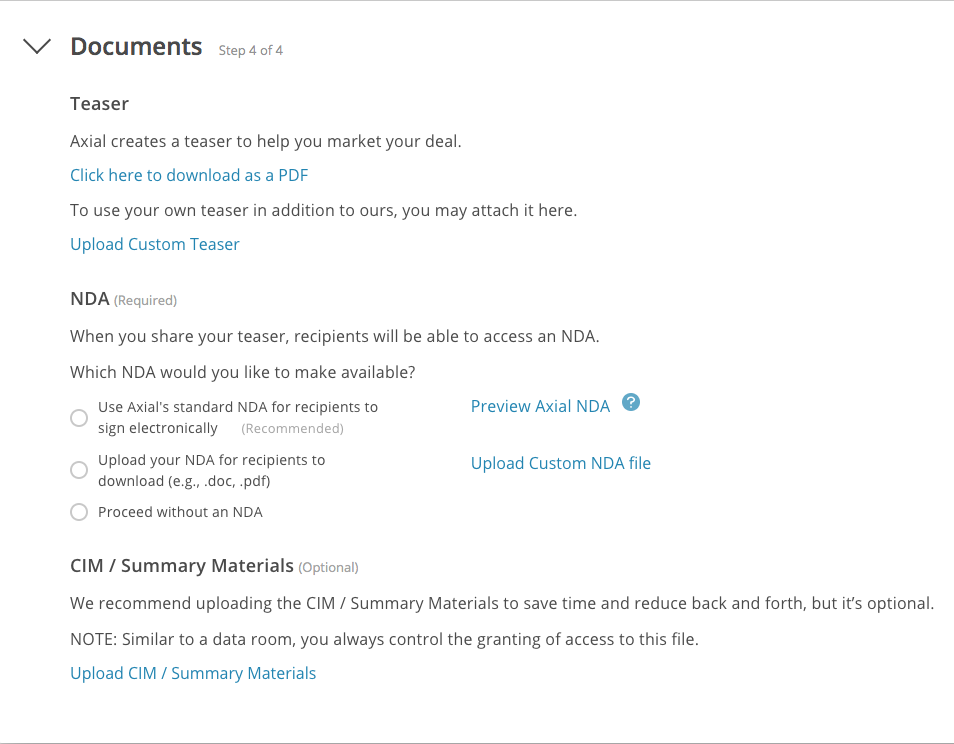 Note: Axial’s standard NDA is signed 11.6% more often, and in 23.3% less time, than custom NDAs shared on the network.
Note: Axial’s standard NDA is signed 11.6% more often, and in 23.3% less time, than custom NDAs shared on the network.
When your Project is complete, you can proceed to set up the settings for your outreach note by clicking “Next: Set Up Outreach“. You can also preview your teaser or save your Project to come back to. After reviewing your Outreach Setup, you can click “Next: View Recommended Members” to find your Axial recommendations. Axial will recommend members based on the following information:
- Transaction Type & Details
- Project Headline and Description
- Industry
- Location
- Financials
- The Buyer’s Responsiveness
The Axial members who you see on ‘Recommended Members’ will all have investment criteria that matches your opportunity. You can click into each row to explore the specifics about each member, their company, and why you matched. When you find someone you’d like to reach out to, you can use the sidebar to share your teaser and write a custom message to be included with the email they’ll receive about the deal. Feel free to leave internal comments on each member that will only be seen by your team.
Once you’ve contacted at least one firm on your “Recommended Members” list, your deal will change from Not Shared to In Market. You can manage your deal marketing process and current conversations under the “Contacted Members” tab.
From the “Contacted Members” tab, you can monitor which firms have pursued, declined, or signed an NDA for your deal. Additionally, you can update the status for one, or all, of your contacted members. These status changes are private to your firm and will not be shared with the your contacted members.