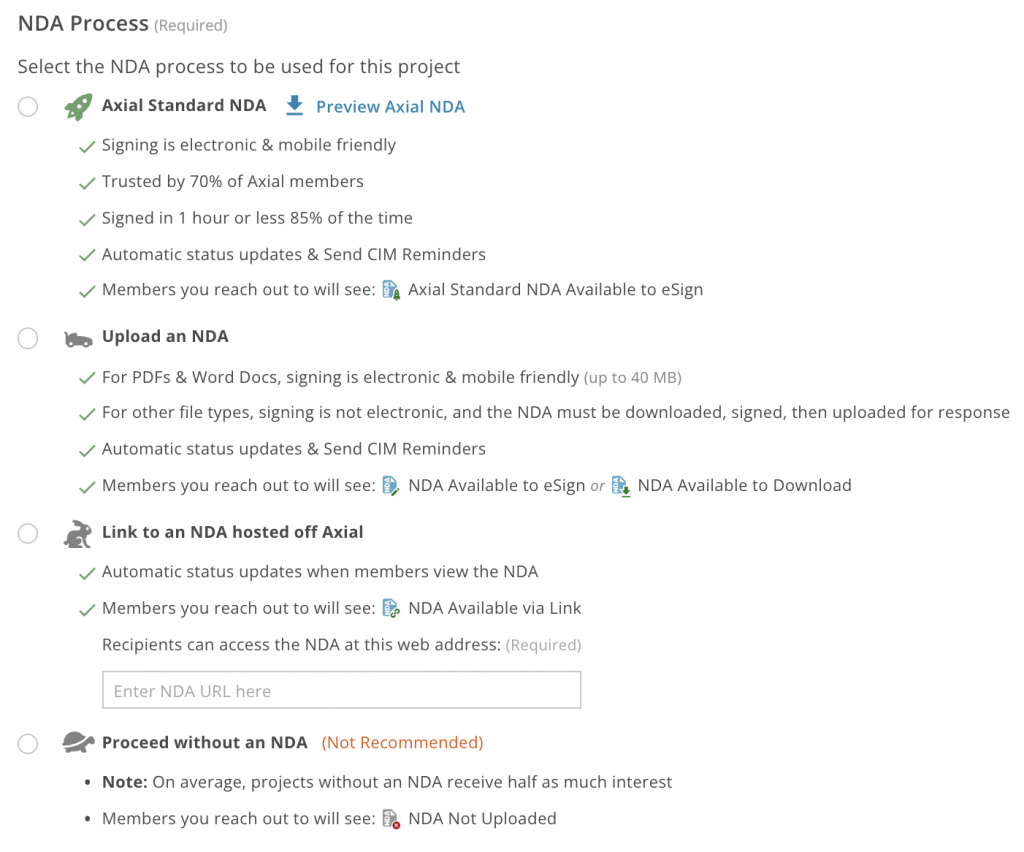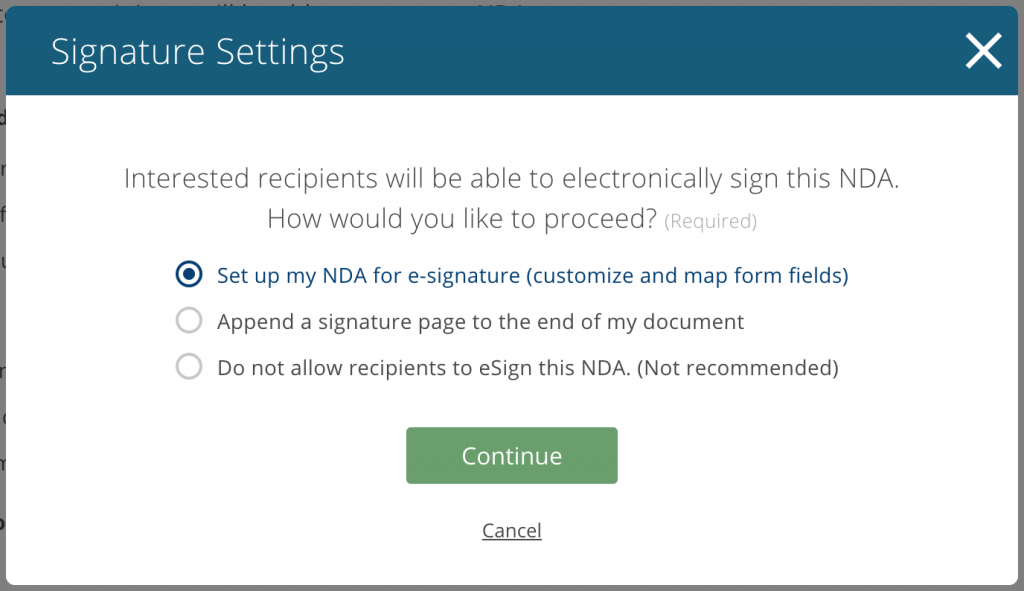Axial’s platform offers significant value and efficiencies at the NDA stage. Here’s an overview of the functionality, followed by some FAQ’s:
- When you set up a project on Axial, you have the option to include an NDA.
- Any parties you reach out to will instantly gain access to view and download that NDA upon expressing interest.
- Each time that happens:
- We alert you via email that they’ve accessed the NDA.
- We automatically update their status in the platform to “NDA Sent”.
- If, when you uploaded the NDA, you opted for it to be electronically signable, then recipients will be able to sign in-app, via our integration with HelloSign.
- We’ll send reminders to everyone who accesses your NDA until they either:
- Sign it on the platform
- Indicate that it’s been signed offline
- Or either of you indicate that discussions have ended.
- Upon their signature:
- Their status will auto-update to “NDA Signed”.
- You’ll get a notification that the document’s been signed.
- The notification will let you download the signed NDA, along with a digital audit trail provided by HelloSign.
- You and your recipient will be able to download the signed doc at any time via the platform.
FAQs
Q: If I want my NDA to be electronically signable, how do I set it up?
A: In the Documents section of your project’s Deal Information tab, you’ll see an area to configure your NDA.
- There, you can opt for the Axial Standard NDA (eSignable), or you can upload your own by selecting “Custom NDA”.
- If you’ve selected either a PDF (.pdf) or Word Doc (.doc(x)), you’ll be prompted to choose between three Signature Settings:
- Option 1. Add an eSignature page to the end of my document
- This will automatically add a new page where recipients will be required to sign. See example below.
- Option 2. Set up my NDA for eSignature
- This will allow you to drag and drop custom fields onto your document, which recipients will be required to fill out (e.g., date, first name, last name, title, signature).
You may want to resize your document first:
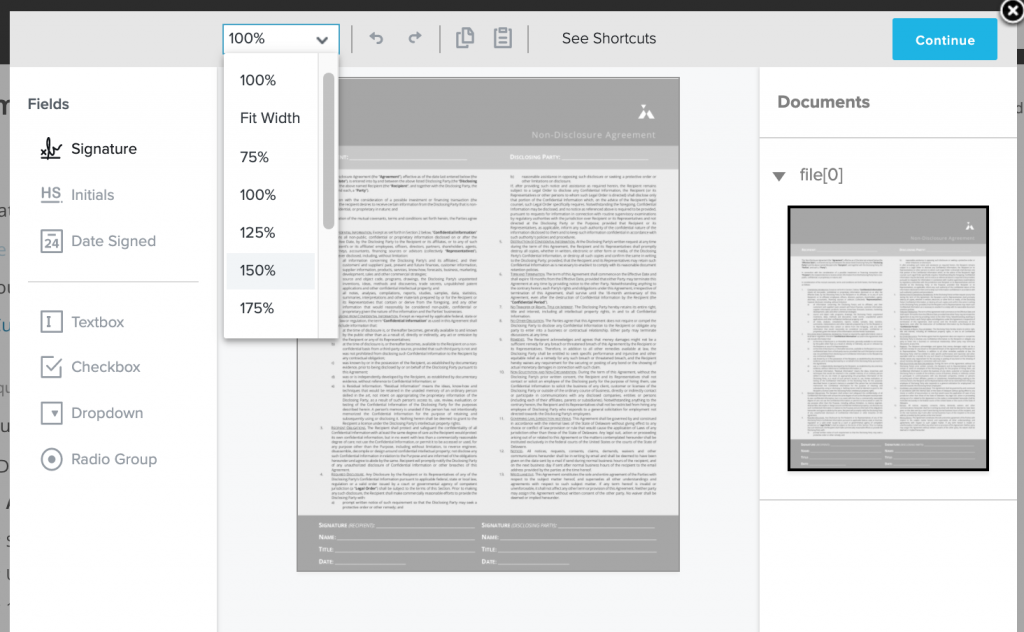 Then drag fields from the left-hand side of the screen onto the page. Making sure to resize the box to be large enough for the information you’ll need it for:
Then drag fields from the left-hand side of the screen onto the page. Making sure to resize the box to be large enough for the information you’ll need it for: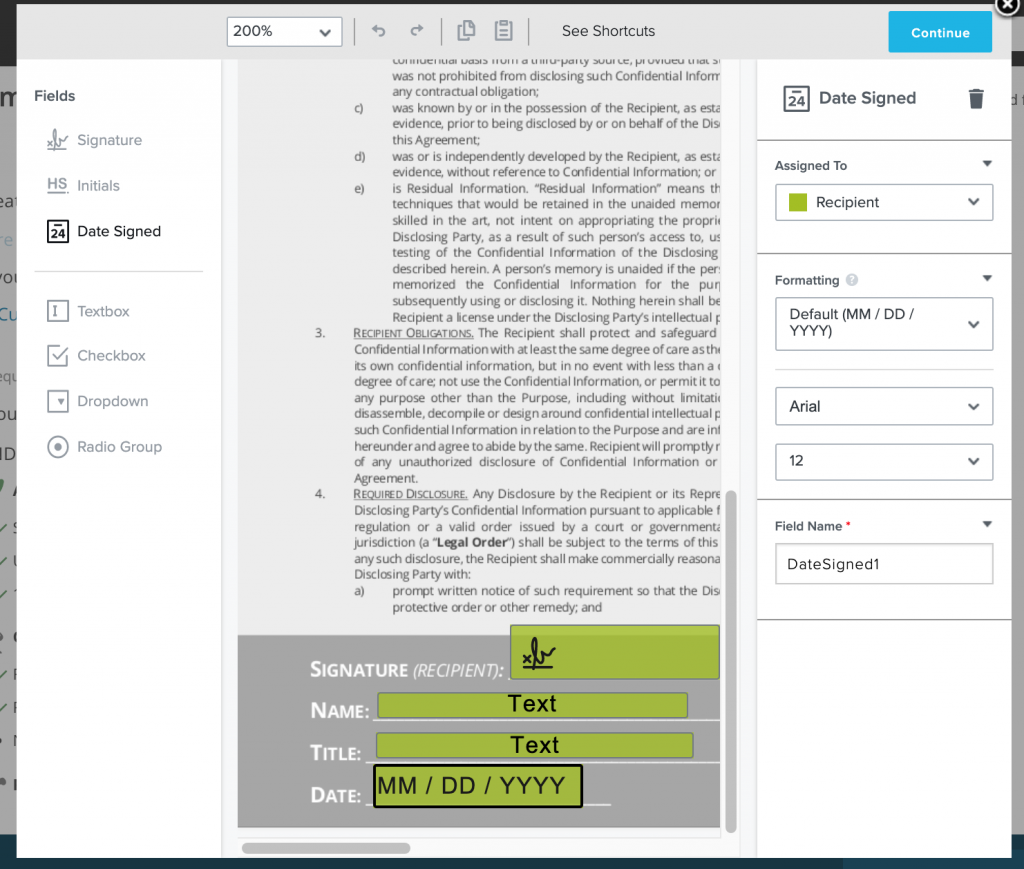
- This will allow you to drag and drop custom fields onto your document, which recipients will be required to fill out (e.g., date, first name, last name, title, signature).
- Option 3. Do not allow recipients to eSign
- This will only give recipients the option to download the document.
Q: When my recipients sign electronically, will that be a mobile-friendly experience?
A: Yes, signatures are supported on desktop and on mobile devices.
Q: Do I have to use a PDF or Word Doc file, or can I send other file types?
A: If you want your NDA to be eligible for eSignature, you’ll need to upload a PDF or Word Doc. However, if you’d rather send another file type to better facilitate negotiations and redlining, that’s A-OK.
Q: Is there a maximum file size?
A: To be eSignable, your document will need to be less than 40MB. If you opt for another file type, you can upload a document up to 150MB (we rarely see NDAs exceed 1-2MB).
Q: I don’t want my NDA to be electronically signable. What are my options?
A: In the Signature Settings popup, just choose Option 3: “Do not allow recipients to eSign”. They’ll be forced to download the doc and sign it the old fashioned way.
Q: In my project’s Documents Section, why does it say “Recipients will not be able to e-sign?”
A: This is because your NDA is currently set on Option 3: “Do not allow recipients to eSign”. To change this setting, simply upload the document again and choose a different option.
Q: I set my NDA up for signature, but I want to edit the configuration. How do I make a change?
A: In order to edit your configuration, you’ll need to upload the NDA file again and go through the setup flow again.
Q: I want to replace my NDA with a newer version. What will happen if I do that?
A: Any recipients who signed your NDA will retain access to their signed copies. Any recipients whose signatures were still pending will now only be able to access the latest version.
Q: If I opt to add a signature page, what will that look like?
A: Here’s an example!
Q: What if the NDA recipient needs to redline or make adjustments before signing?
A: The best practice to allow recipients to easily redline / edit is to use a Word Doc file for your NDA, and set it up for eSign by either setting up a Custom Template, or adding a signature page (see above).
By using an eSignable Word Doc, recipients who don’t need to make edits will be able to sign the document in a few quick clicks, while recipients who want to make edits will be able to download the editable Word Doc file.